Photo by Element5 Digital on Unsplash
The final activity in eCampus Module 2: Teacher for Technologist is to connect technology to my curriculum. This Module was the one I was most interested in because I think in order to be an effective teacher I need to improve my tech game. I was particularly interested in how I could utilize technology to make learning flexible for my students.
The struggle I find with technology are all of the options, the time it takes to evaluate the options, and how do I know that a particular tool is pedagogically sound. Like Alice, I can easily spend hours down the proverbial rabbit hole. So, I was pleased to be provided with evaluation tools that I could test out.
The Design Thinking Feedback Grid tool is effective to assess the functionality of technology and identify areas for improvement (eCampus Ontario, 2019). I used this tool to evaluate the technology I used for an online lesson I held due to a snow day. To give you some context this was a last minute decision using a technology I was only mildly familiar with. I utilized ZOOM meeting tools https://zoom.us/meetings to record the sync class.
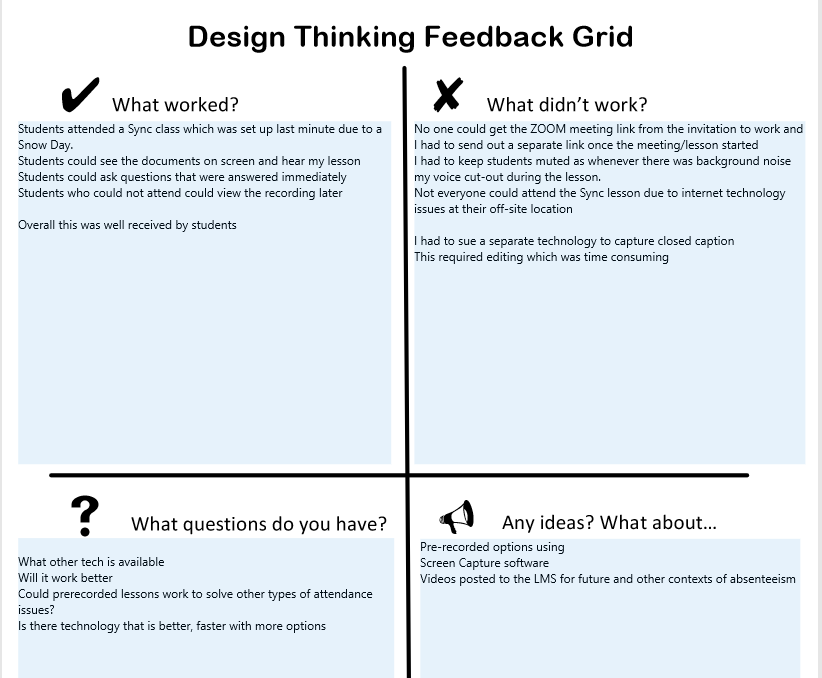
In order to post the lesson I had to ensure that it was AODA (Accessibility for Ontarians Disability Act) compliant which meant closed captioning. My institution provides Office365. On the advice of my coach @jesslynwyn I was directed to Microsoft Streaming.
Microsoft Streaming is an app that is included with Office365 and it allows you to record videos. Unfortunately, there is not a screen capturing option. So, I used the screen capturing option in ZOOM meeting and uploaded to Microsoft stream. Microsoft Stream added in closed captioning to the ZOOM screen capture and provided a script that could be edited when my enunciation was not clear. Please see a snip of my video displaying the closed caption.
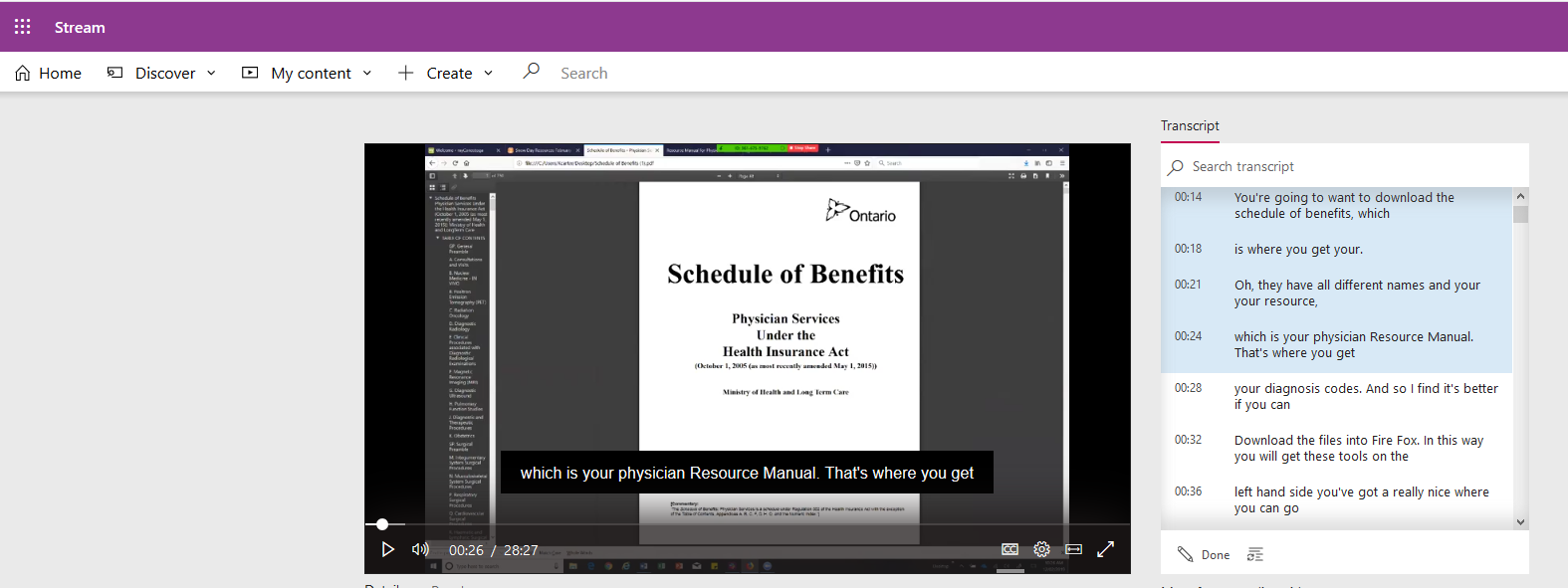
Microsoft Stream Provides:
- Helpful “How To” videos
- Creation of time codes so that viewers can skip to the part of the video they want to watch.
- Transcript editing
- Permission setting: by groups and private channels
- Ability to embed the video into the LMS (Learning Management System)
- Storage within the institutional app
I found The SECTIONS Model a helpful tool in evaluating this technology because it led me through eight aspects of evaluation and consideration of technology (eCampus Ontario, 2019). This is a framework created by Dr. Tony Bates and an overview of the tool can be found at https://opentextbc.ca/teachinginadigitalage/part/9-pedagogical-differences-between-media/
I applied the SECTIONS model to Microsoft Stream and it ticked all the boxes:
- Students – are provided Office 365 by the institution
- Ease of use – it is intuitive with helpful videos
- Cost – The institution has already paid for it. I can use free screen capturing software and upload the video to Microsoft Stream
- Teaching and Pedagogical Factors – It worked well to keep us on tract for completion of the course
- Interaction – The Sync lesson worked well and for students who could not make the meeting they could view the video at their convenience and hear the questions that were asked.
- Organizational Issues – The organization supports the technology along with @jesslynwynd
- Networking – The group function is tied to office365 email which makes ease of use for sharing and networking.
- Security and Privacy – It is within the boundaries of the institution and permissions are set by the person who uploads the video
What I learned is I can make recordings of my lessons that will give my learners flexible options to engage in my courses. While the ZOOM sync lesson worked on the snow day I am now exploring Screencastomatic screen recorder and video editor https://screencast-o-matic.com/account to replace the ZOOM meeting screen capture. I think the additional options to edit the video, make notations on the video, and add in music will lead to better quality videos and increased flexibility for my learners.
I think I may have just improved my tech game.
References:
eCampus Ontario. (2019). EXTEND 101-EN.1 – Extend MOOC. Module 2: Teacher for Technology.
Jesslynwynd @https://syncdup@wordpress.com